To add an addon domain through cPanel:
- Enter the domain for the new addon domain into the New Domain Name field.
- Note: When you enter the domain name, cPanel automatically populates the Subdomain/FTP Username field. If you are creating multiple addons with similar domain names (differing only in
.com,.netetc.), be sure to manually enter a unique username into the Subdomain/FTP Username field.
- Note: When you enter the domain name, cPanel automatically populates the Subdomain/FTP Username field. If you are creating multiple addons with similar domain names (differing only in
- In the Document Root field, enter the directory that will contain the addon domain’s files.
- Enter the password for the addon domain into the Password field.
- Make sure you use a secure password.
- You can have cPanel generate a secure password for you using the Generate Password feature.
- Confirm the password in the Password (Again) field.
- Click Add Domain
- Note: Creating an addon domain in the cPanel interface automatically creates a subdomain. Altering or deleting the subdomain after it has been created may affect or delete the information displayed in the addon domain's website.
- To add files to the addon domain’s home directory, click the File Manager link.
- Note: You can also access this addon domain’s home directory in the File Manager by clicking the link under Document Root.
Note: Web statistics for the addon domain will be found under the subdomain's URL in the statistics app.